Productivity – Google Calendar is more than a simple calendar. Here’s how it works for me.
I create different calendars and use them for different purposes like:
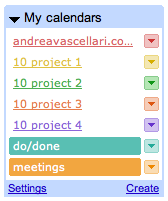
Do/Done list: In this calendar I write what I have to do everyday. What I can’t accomplish in a certain day is moved to the next one or to a different date. At the end of each day I have a list of tasks that I completed and a list of upcoming tasks that I’ll have to take care of in the next days/future. I usually mark the entries in this calendar as ‘all-day’, I don’t set specific time or place.
Meetings: In this calendar I save all my meetings – virtual (via Skype, Adobe Connect, Cisco, Google Hangout etc.) and in the real world (face to face). All the entries have detailled information about place (for virtual meetings I mention a specific URL or on which platform they’ll run), time (including the corresponding time for participants that live in other countries. Here’s a handy tool that can help you setup your meeting time) and alarm notifications.
Use hastags (#): Google calendar is searchable. By using hashtags in your calendar entries it will be easier for you to search and keep track of certain items/lists over time. I use #tags for all sort of activities in my calendars (work, sport, shopping, etc.)
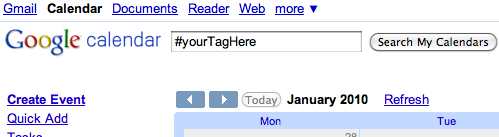
As you probably noticed in the first screen-shot (above) some of my calendars are named as ‘project…’. In the next post dedicated to tools I’ll share how you can use Google Calendar to help you with your project management. Stay tuned by subscribing to this RSS feed!
Did you know that you can manage and sync all your calendars on the go? You might find interesting:
How do you use Google Calendar? Share your tips and ideas in the comments or via a quick “comment-ready-tweet” @vascellari!
Andrea
Some tips that some can find useful !
Hello !
My homepage is always set on IGoogle so I can see immediately my calendar, you can also add your Google Reader on this page too : http://www.google.com/ig
On Google Chrome there is a really nice extension called Google Calendar Popout that you may find useful : https://chrome.google.com/extensions/detail/emambmpgicpidmncfacjkeicobamadod
For Firefox I highly recommend Meeting scheduler for Google Calendar 1.3 : https://addons.mozilla.org/en-US/firefox/addon/12871
Hope this help !
@lionel: Nice chrome extension! Thanks for sharing!
I’m not clear where the hashtags go. In the event name? In the description? Can you clarify?
@Chrys you can use the hashtags in the title or in the description of your entry. It will be searchable both ways 🙂