Episode: VMC #228 – World Blogging Forum 2010
[right click to download the source file – ‘Save the link as…’, video-player available below]
Show Notes & Credits: Powered by itive.net, World Blogging Forum 2010
Experience Architect in a Digital World
Episode: VMC #228 – World Blogging Forum 2010
[right click to download the source file – ‘Save the link as…’, video-player available below]
Show Notes & Credits: Powered by itive.net, World Blogging Forum 2010
Episode: VMC #227 – To Succeed You Must Think as a Winner
[right click to download the source file – ‘Save the link as…’, video-player available below]
Show Notes & Credits: Powered by itive.net
Need help with your B2B markting? I’m sure that by attending this event organized by KGS Global [client] all your questions will find an answer. [post released via itive.net]
If you are a VP or Director of Marketing, Marketing Manager, Channel Marketing Executive or if you are a President/CEO/Managing Director interested in find out more on the new frontier of B2B Marketing, this is the event you are looking for: European B2B Marketing Conference, 1st 2nd Dec. in Berlin (Germany).
A unique networking opportunity and an amazing speakers lineup that includes also our friend Chris Brogan. In addition to that during the second day of conference you’ll have the chance of attending a workshop to learn how you can use Facebook, Twitter and other social media tools in your B2B marketing strategies hosted by Nicole Simon (Social Media Strategist – Itive). You’ll learn:
Follow the official hashtag #b2beu for more information!
Together with Mashable, Read Write Web, media.net and GyroHSR Itive.net is official partner of the event. We are supporting Irina Kremin and her KGS Global team to get the best out of the event. Hope to see you there!
Episode: VMC #224 The Best of PR, Marketing and Social Media – NEXT 2010
This year I was invited again to NEXT, but this time instead of keeping you informed with the classic video updates from the venue, I wanted to try something different. So once I got the go from the great Martin Recke (Head of Conference Management) I got the juice out of the best keynotes on PR, marketing, social media and I condensed it into this video. Then if you are interested (and you have enough time) you can have a look at the entire presentations on sevenload.
Why this video? The reason is simple, people have no time. So I thought to share the best communications content ‘in pills’.
It took me a while to create this video but it’s finally done and I really hope you’ll find it valuable. Also, let me know what you think about this new video format directly here on my blog or via twitter @vascellari (just remember to link back to this post so we can track the feedback and conversation, thanks!).
Andrea
![]() Subscribe to AndreaVascellari.com on YouTube!
Subscribe to AndreaVascellari.com on YouTube!
Show Notes & Credits: Next Conference, Martin Recke, Brian Solis, Stefana Broadbant, Stowe Boyd, Andrew Keen, Matthias Lüfkens, Steve Rubel.
Everybody loves lists…well, this is a ‘mega list of lists’! During the last 3 years I’ve put together a collection of links that lists PR and marketing content related to the social media universe.
I will keep adding new items to the list and if you are a regular subscriber of my blog you’ll find all these updates in my reports. In this post I mentioned only ‘lists’ but in my reports I include other valuable content too like stats, case studies, ebooks, white papers, info-graphics, etc. so if you didn’t subscribe yet to my blog but you think it would be a good idea, grab the rss feed and stay tuned! 😉
Enjoy it!
Andrea
Age Of Conversation 3 (AOC3), the book that I co-authored with an amazing group of marketing pros, is finally out and you can get it on amazon! It’s available in:
(the proceeds will be donated to an international children’s charity of our authors’ choosing – stay tuned for more updates). Once again a special thanks goes to Gavin Heaton and Drew McLellan for inviting me to join this great project.
What’s the book about?
Age of Conversation 3 captures the distinct shift from social media as a hypothetical consumer loyalty tool, as it was considered only a little more than a year ago, to its current state as a staple in the modern marketing toolbox. Although the book covers more than just social media, the topic is ubiquitous among the book’s 10 sections: At the Coalface; Identities; Friends and Trusted Strangers; Conversational Branding; Measurement; Corporate Conversations; In the Boardroom; Innovation and Execution; Influence; Getting to Work; and Pitching Social Media.
Enjoy it and let me know what you think about it here on the blog or via twitter @vascellari!
Andrea
Featured on Lifehacker Top Stories

Do you need a great tool to better manage your team, timelines, deadlines, relevant project’s data for you and for your clients? Here’s how Google Calendar can help you out.

Create a calendar for each project – To preserve client privacy I temporarily changed the title of each calendar you see in this first screenshot. The syntax though remains the same, ‘year’ (11=2011, 10=2010, etc.) and then the ‘name of the project’. Using a proper syntax helps you to keep your calendar in order and makes them easier to browse/search.
Sharing – Share the calendar with the members of your team involved in the project. You can even share calendars with clients if they express the need to monitor the stream of activities and project deadlines. I’ve been in this situation a couple of times.

Timeline – By placing the tasks on the calendar you’ll automatically turn each calendar into a detailed project’s timeline. I found the ‘agenda’ view particularly valuable because it gives a clear overview of the upcoming deadlines you have set.
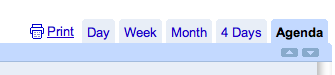
Manage client access – Like I said above when I was talking about ‘sharing’, sometimes you can plan to give (or the clients want to have) access to the calendar/timeline. A problem I faced is that in complex projects you might want to create two versions of the calendar. One for the team with the technical details they need/want to edit during the project development, and a second one for the client with all its relevant information (periodic results, deadlines, key data, meetings, etc.). On larger projects you can create dedicated calendars for multiple teams, too.
Problem solving – With every project comes a good number of problems, roadblocks or issues. Often these issues are spotted by members of the team while they are taking care of their tasks. What can be done? The member of the team that is facing the problem writes it in the calendar as an ‘all day’ entry adding his/her name next to it. Other members of the team, that can/know how to solve the issue, take care of it or write on the entry tips on how to solve it. Once the problem is solved the entry will be marked as FIXED. If at the end of the day the problem is still not fixed, it can be moved (click & drag) to the next day or to a different date. I know that at first this might not sound easy or natural but I can guarantee you that, once you get into it, it will help you working faster and better with your team. It’s like an open and on-going problem solving channel. Of course, the internal organization of how and who takes care of solving problems can change from company to company and team to team. You can really take this to the next level by enabling your team to add the ‘mobile’ component to it (check the links I shared at the end of this post to learn how to sync these features with your iPhone).
(again, to preserve client privacy I temporarily changed the date and subject of these entries)
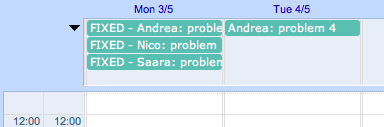
Hashtags # – I mentioned the use of hashtags for internal data management in a couple of other posts but I’ll bring it back in this one, too. Google calendar is searchable (I’ll never get tired to remind it!). This is very important because it turns our calendar into a database. Using hashtags in our calendar’s entries helps us in searching and tracking specific items over time. Use a unique hashtag for each project you work on. The tags are the same I use with my team in tweets and shared content (photos, video, etc.). Result? Whenever I search for a hashtag I’ll get a complete list of the performed tasks with relative date and time. Here’s where things get interesting, go on reading the next point…
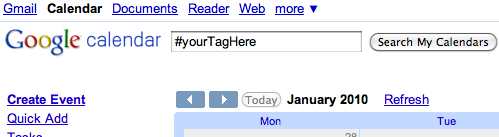
Export data (PDF) – Every calendar, search results or specific layouts (day, week, month, 4 days, agenda) are printable and therefore exportable in PDF format. This is really handy when you need a summary of the work you’ve done (you can get it by searching for a specific hashtag related to a project) or for the list of future tasks of your project (printing/PDF the ‘agenda’ layout is what works at best for me). Believe it or not there might still be occasions in which people will ask you for a PDF version of the data. It happened to me with external teams and clients (especially government and public organizations, they often still need something to print out on paper. Well yes they could access it online but… you go and figure that out).
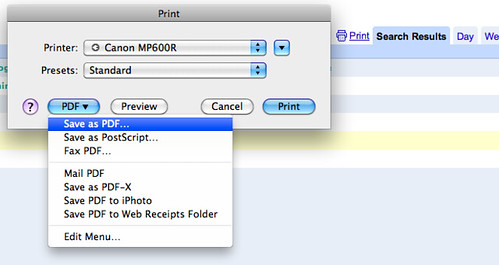
What makes Google Calendar a great tool is its simplicity. I’m sure there are many other ways it can be used to help with project management. In this post I shared my tips & suggestions, what about yours?
If you liked this post you might be interested in also checking out:
How do you use it? How does Google Calendar help you in better managing your projects? Go ahead and share your experience in the comments here on the blog or via a quick “comment-ready-tweet” @vascellari!
Andrea
Become a fan of my Facebook page, that’s the place where you’ll find all the extra communications juice that I share in addition to my usual posts.
Focus?
Why should you join the page?
Andrea
Productivity – Google Calendar is more than a simple calendar. Here’s how it works for me.
I create different calendars and use them for different purposes like:
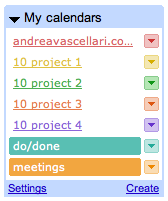
Do/Done list: In this calendar I write what I have to do everyday. What I can’t accomplish in a certain day is moved to the next one or to a different date. At the end of each day I have a list of tasks that I completed and a list of upcoming tasks that I’ll have to take care of in the next days/future. I usually mark the entries in this calendar as ‘all-day’, I don’t set specific time or place.
Meetings: In this calendar I save all my meetings – virtual (via Skype, Adobe Connect, Cisco, Google Hangout etc.) and in the real world (face to face). All the entries have detailled information about place (for virtual meetings I mention a specific URL or on which platform they’ll run), time (including the corresponding time for participants that live in other countries. Here’s a handy tool that can help you setup your meeting time) and alarm notifications.
Use hastags (#): Google calendar is searchable. By using hashtags in your calendar entries it will be easier for you to search and keep track of certain items/lists over time. I use #tags for all sort of activities in my calendars (work, sport, shopping, etc.)
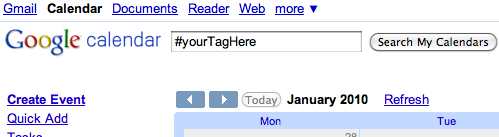
As you probably noticed in the first screen-shot (above) some of my calendars are named as ‘project…’. In the next post dedicated to tools I’ll share how you can use Google Calendar to help you with your project management. Stay tuned by subscribing to this RSS feed!
Did you know that you can manage and sync all your calendars on the go? You might find interesting:
How do you use Google Calendar? Share your tips and ideas in the comments or via a quick “comment-ready-tweet” @vascellari!
Andrea

Why?
I’m always on the go and I need to have access to my calendar/s from wherever I am and whenever I need it. Instead of calendars I look at them as sets of data related to the projects I’m working on. During the last years I tested a good number of tools but I got the best out of the ‘Google Calendar – iCal –iPhone or iPod touch‘ combo.
How?
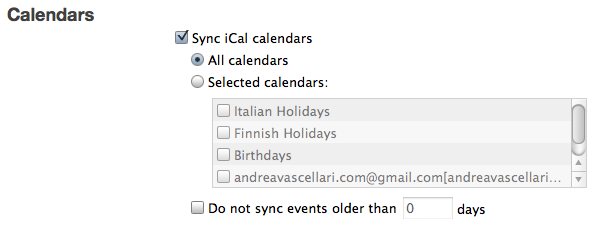
Advantages?
Your data doesn’t live anymore on single devices like your computer or you mobile phone, it lives in the cloud. Devices are used to simply edit or interact with your data. This means that…
Tip: If you are using an iPhone/iPod and you don’t have wifi/data connection when you are on the go…no worries. Keep updating your calendar and the when you’ll find a connection (or when you’ll plug your iPod/iPhone to your computer > iTunes) your calendar entries will sync automatically!
What appears to be a simple synchronization actually opens up a huge number of new doors on how you can better organize and manage your life, work and projects. Give it a try!
If you liked this post you might be interested in also checking out:
Meanwhile… Do you have any related tips you want to share? What advantages you find syncing with the cloud? Questions? Ideas? Special requests? Feel free to share them in the comments or via a quick “comment-ready-tweet” @vascellari!
Andrea