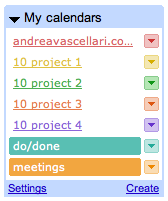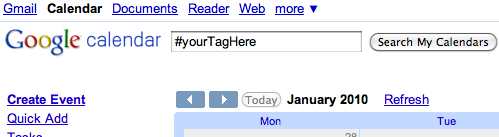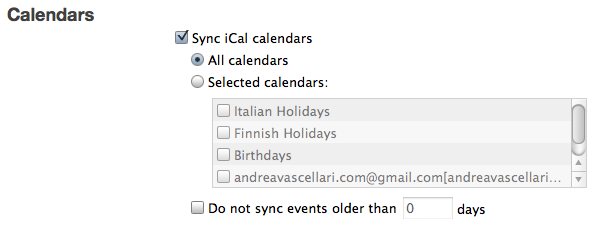Episode: VMC #218 – How Does the Internet See You [right click to download ‘Save the link as…’, video-player available below]
“Personas scours the web for information and attempts to characterize the person – to fit them to a predetermined set of categories that an algorithmic process created from a massive corpus of data. The computational process is visualized with each stage of the analysis, finally resulting in the presentation of a seemingly authoritative personal profile”.
How to use it?
Run ‘Personas‘ before and after a campaign, product launch, news realease, etc. and you’ll notice how the digital portrait will change. This is a great tool that can help you in defining how a brand, or personal brand, is/can be perceived online and whether your communications plan got the right message across or not. Remember: this is a complement, not a substitute to your strategic communications plan.
I mentioned Personas in my report last year in August 2009 and I kept playing around with it for the last 6 months. It’s a valuable tool and I’m still using it so I thought to show it in action with this video. Enjoy it!
![]() Subscribe to AndreaVascellari.com on YouTube!
Subscribe to AndreaVascellari.com on YouTube!
Show Notes & Credits: Personas, Music by Dennis Logan
All this is nothing without a plan! Please keep it in mind.
The focus of this post is more at tactical level. Don’t forget your strategy. Your analysis must support, focus and be related to your overall strategy. If you have no idea of what I’m talking about I suggest you to have a look at a couple of other posts I wrote and that you might find interesting:
Communications Planning Guide: A step by step road map that will help in crafting your plans at strategic and tactical level.
Communications Plan – Strategy & Tactics: Helps you in understanding the difference between strategy and tactics. Way to many people still confuse or mix the two.
7 New Marketing Tips for your Organization: What new marketing does and why it works. List of basic tips that you can take into action in your business/organization.
Had a look at Personas? Got some inspiration, ideas, suggestions? Go on! Share them in the comments or via twitter @vascellari (in order to help me and other readers to monitor the conversation please remember to link back to this post!).
Andrea